Setting up Golang on Manjaro Linux
Last Update: Dec 26, 2022
I wrote a book! Check out A Quick Guide to Coding with AI.
Become a super programmer!
Learn how to use Generative AI coding tools as a force multiplier for your career.
Today we’re going to set up a Golang development environment in Manjaro Linux. It’s super easy.
I’ve been playing around with Manjaro a lot lately and it’s a pretty cool distribution, it’s based off Arch Linux, which I’m a huge fan of.
Step 1: Update the System
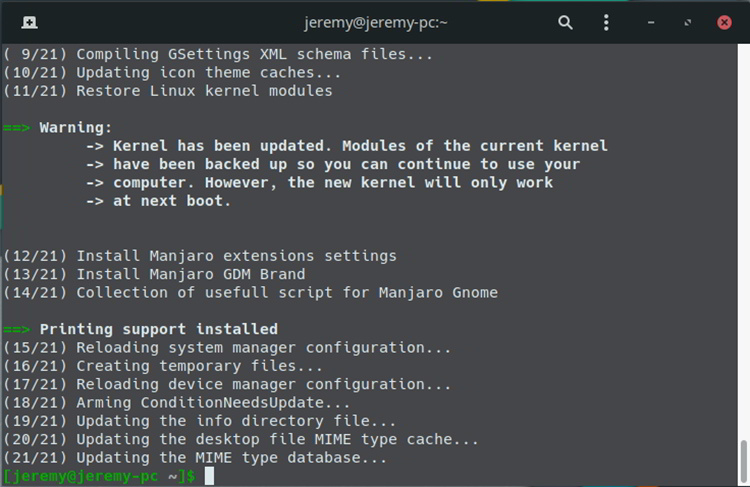
At your Manjaro desktop, open a command prompt. The first thing you’ll want to do is update the system.
We do that by typing in
sudo pacman -Syu
This will make sure your system is up to date.
Step 2: Install Golang
Next, install Golang
Type in
sudo pacman -S go
you can verify it’s installed by typing in:
go version

So now I’m going to create a projects folder (/home/jeremy/Projects) and create a hello world to test this out.
Create a file named hello.go and put in the hello world code:
package main
import "fmt"
func main() {
fmt.Println("hello world")
}
Save the file, and then build it with the following command:
go build hello.go
This will build an executable you can run named “hello”
if you run it, it should output your message:
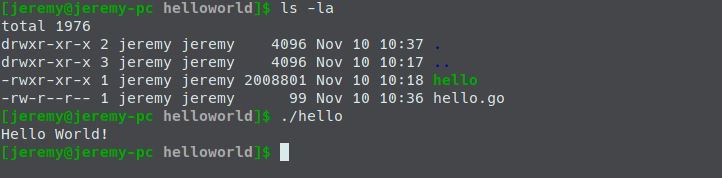
Step 3: Install Visual Studio Code
Now the Version of Visual Studio code that I want is in the AUR. So we’ll install git.
sudo pacman -S git
I like to create a sources folder for building AURs(/home/jeremy/Sources) but you can put it where you want. To run AURs you must clone or download them first.
I will go back to the AUR page and copy the git clone url and clone it:
git clone https://aur.archlinux.org/packages/visual-studio-code-bin/?O=10&PP=10
Next, run
makepkg -i

I’m getting this error, and you might too because this is a brand new Manjaro install so I haven’t installed the tools yet to make AUR packages.
To build AURs you’ll have to install some tools:
Type in
pacman -S base-devel
And you can choose 3 for bin utils, or enter for all. I’m going to install all because I’ll be building a lot of things on this machine.
Now run
makepkg -i
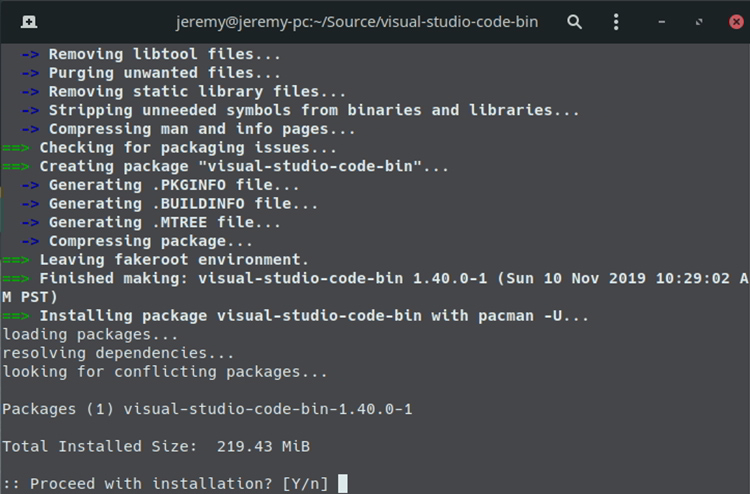
And we’re back in business.
Start Coding!
We load up visual studio code and now I’ll go back to that projects folder.
It recommends the go extension so we’ll go ahead and install it.
As you can see it recommends we install go outline.
We will just click on install all, and it will build in the dependencies we need.
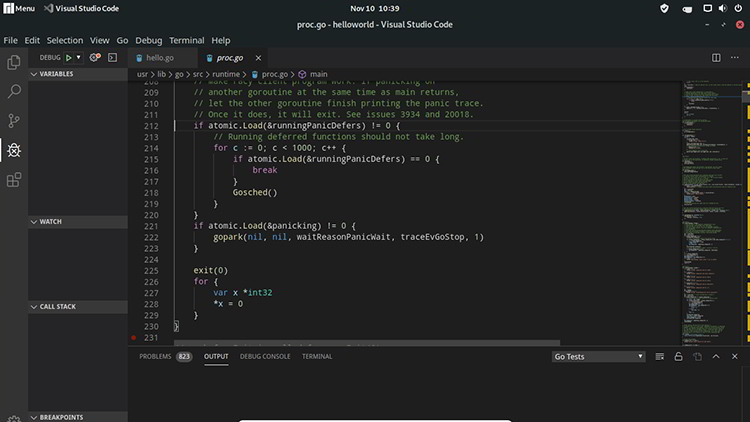
Now this is all set up for us, it’s super easy.
We can even run and debug the file.
Now I’ve put some simple code here to add a couple numbers.
I’ll add in a break point and run it.
So it’s that easy to set up a go development environment in Manjaro. It’s simple and easy, so have fun and get to coding!!
Want to become an expert Go programmer?

You can boost your skills in a few weekends by taking these high quality Go courses taught by top experts!
We have over 30 hours of Go courses you can take now! You can try it for 10 days free of charge.






