Unlock Maximum Performance: How to Set Your Jetson Orin Nano to 25 Watts
Last Update: Jan 4, 2025
I wrote a book! Check out A Quick Guide to Coding with AI.
Become a super programmer!
Learn how to use Generative AI coding tools as a force multiplier for your career.
Ready to upgrade your Jetson Orin Nano? Imagine a hidden mode that boosts performance by 70%. You’ll enjoy faster speeds and better processing power. It’s the ultimate edge for your AI and computing projects. Exciting, right?
In this tutorial, I’ll show you how to boost your Jetson Orin Nano to 25 watts. This upgrade makes it much more powerful. Now, you can run large language models, train AI, or handle demanding tasks easily. It’s a simple tweak that significantly improves your device. Let’s unlock your Jetson Orin Nano’s full potential!
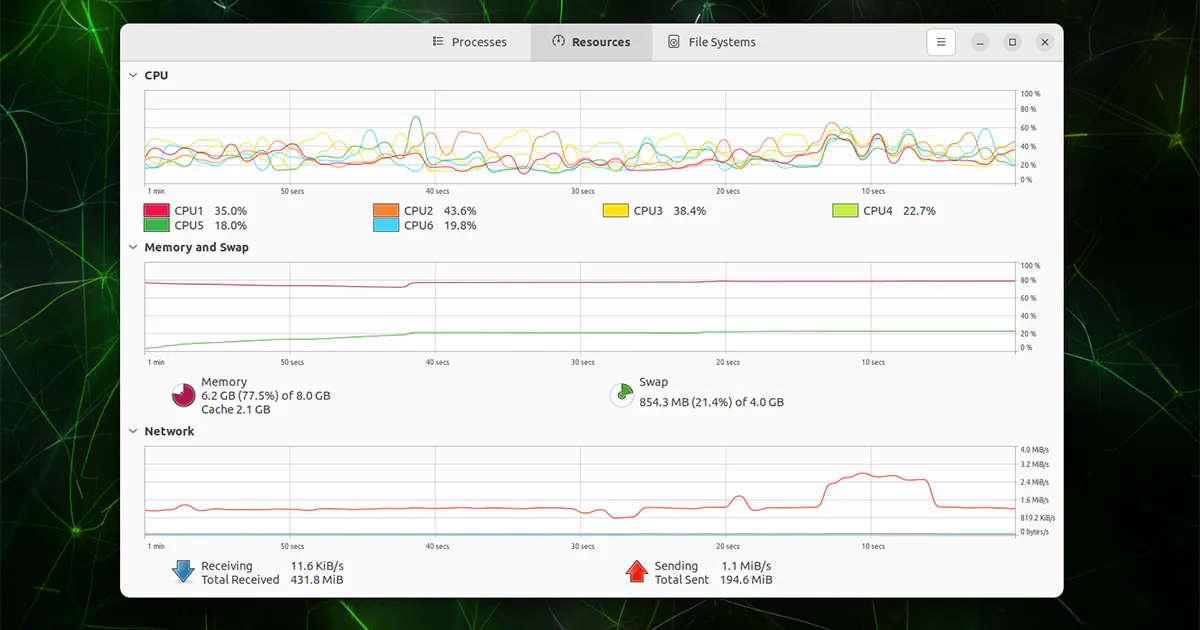
The first thing you need to do is get the latest copy of the Jetpack SDK.
The Jetpack SDK contains the following:
Jetson Linux: A Board Support Package (BSP) with bootloader, Linux kernel, Ubuntu desktop environment, NVIDIA drivers, toolchain and more. It also includes security and Over-The-Air (OTA) features.
Jetson AI Stack: CUDA Accelerated AI stack, which includes a complete set of libraries for acceleration of GPU computing, multimedia, graphics, and computer vision. It supports application frameworks such as Metropolis to build, deploy and scale Vision AI application, Isaac for building high performance robotic applications and Holoscan for building high performance computing applications (HPC) with real time insights and sensor processing capabilities from edge to cloud.
Jetson Platform Services: A collection of ready to use services to accelerate AI application development on Jetson.
You can install whatever Linux you want on this device, but the Jetpack SDK is so “turnkey” that you’ll get the best performance with minimal configuration.
When you do, select the image for “Jetson Orin Nano Super Development Kit”. (The newest version, I noticed, has the 25W selection already enabled)
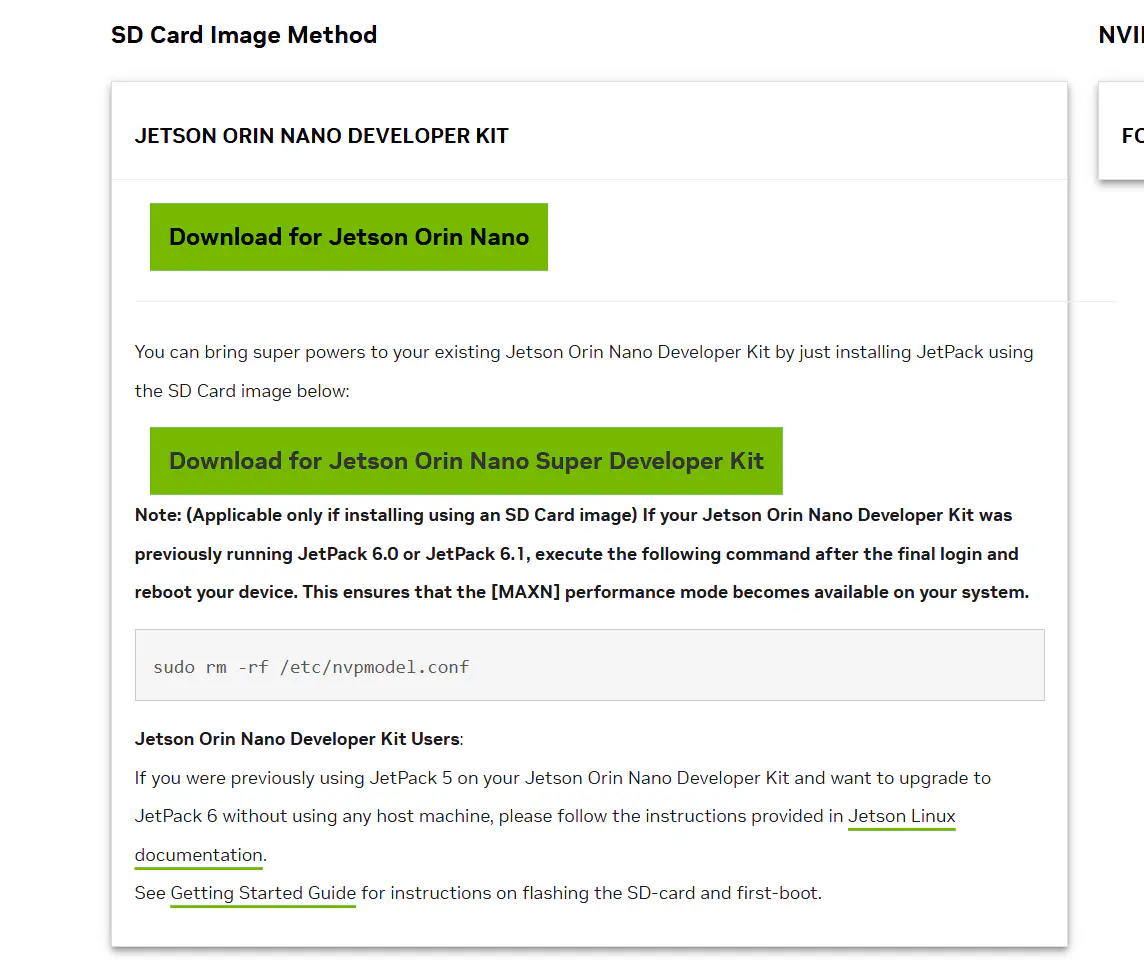
Burn it with Balena Etcher:
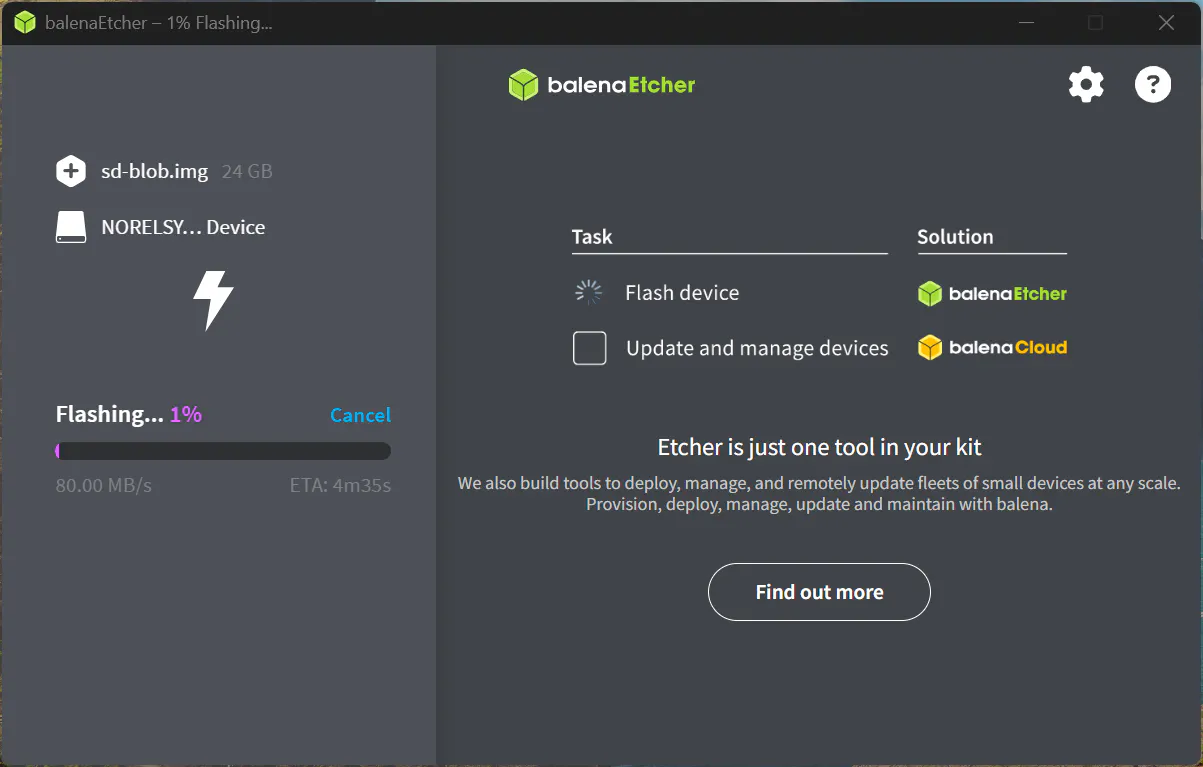
And fire up your Jetson with it.
Make sure to use your entire card when you can:
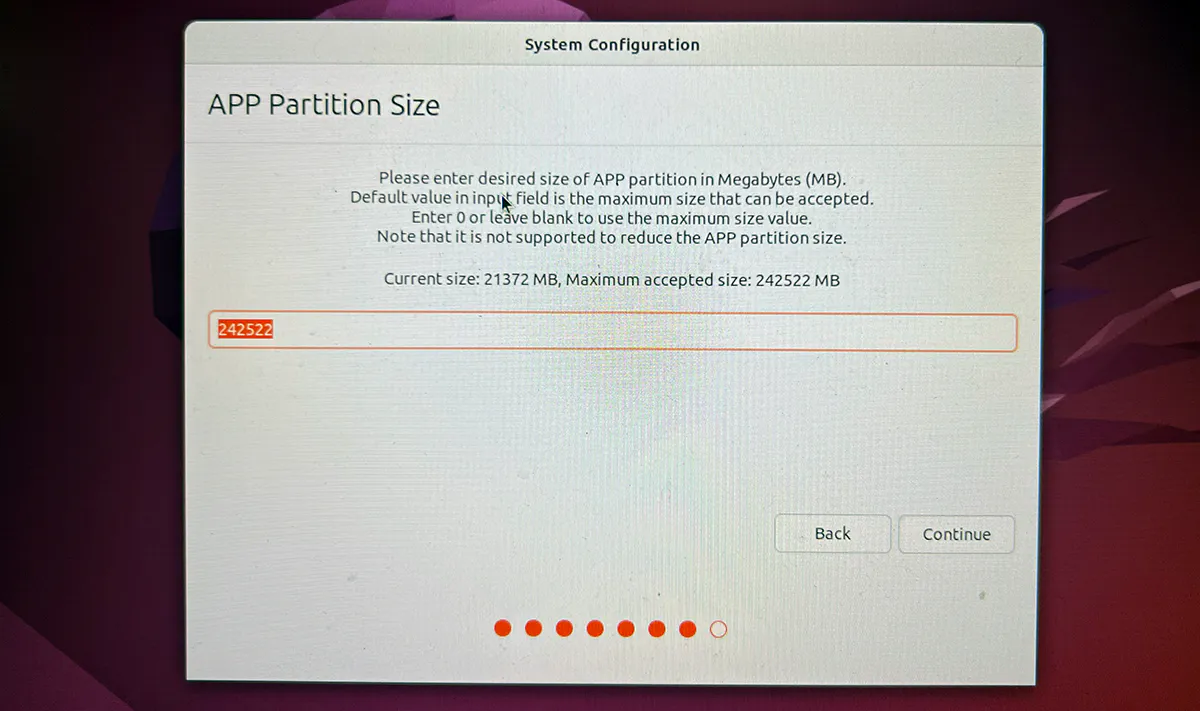
After Install
You can check your current power mode with:
sudo /usr/sbin/nvpmodel -q

And you might notice only two modes available (15w and 7w)
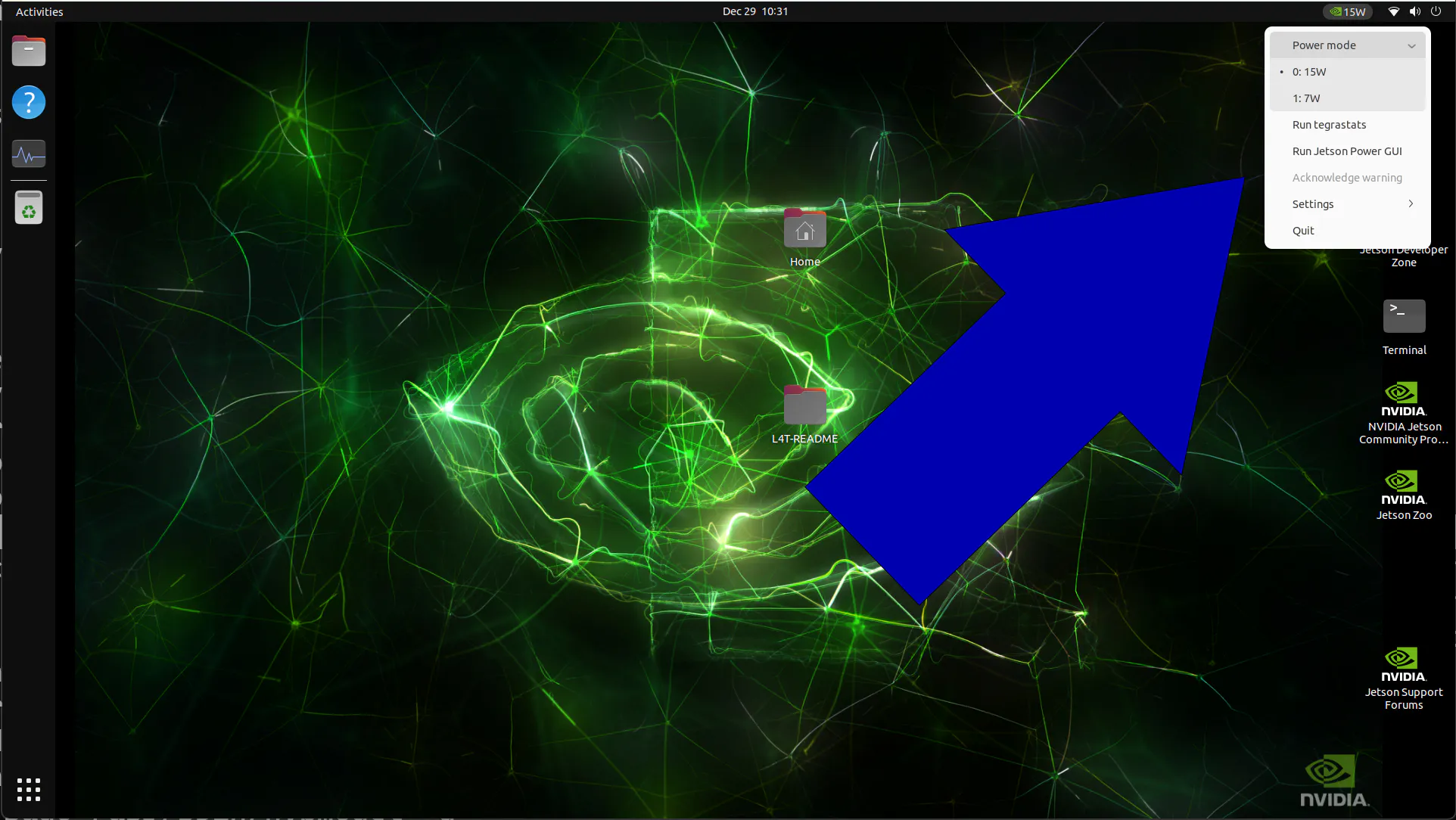
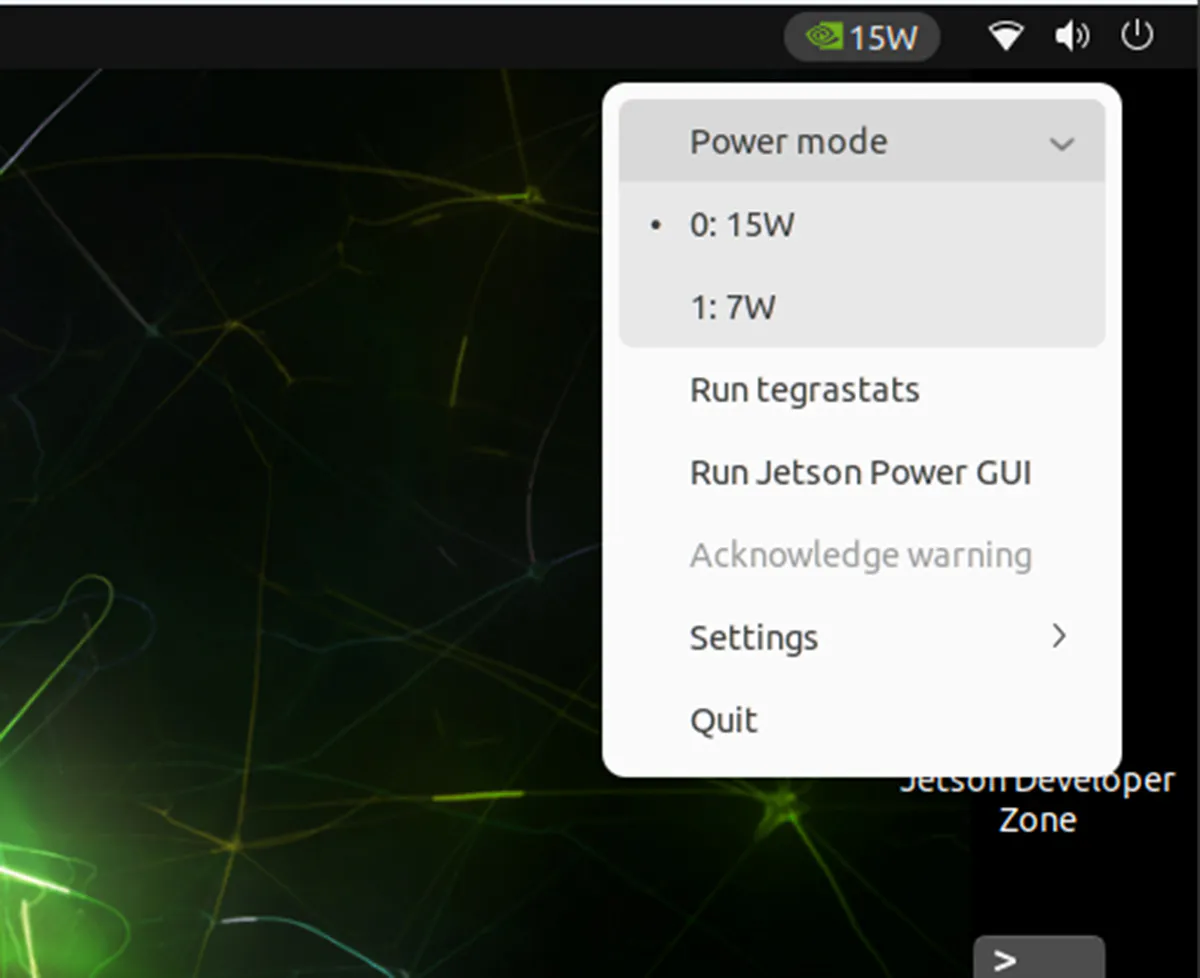
If so, run the following and reboot the Jetson:
sudo rm /etc/nvpmodel.conf
You should now see the 25-watt option:
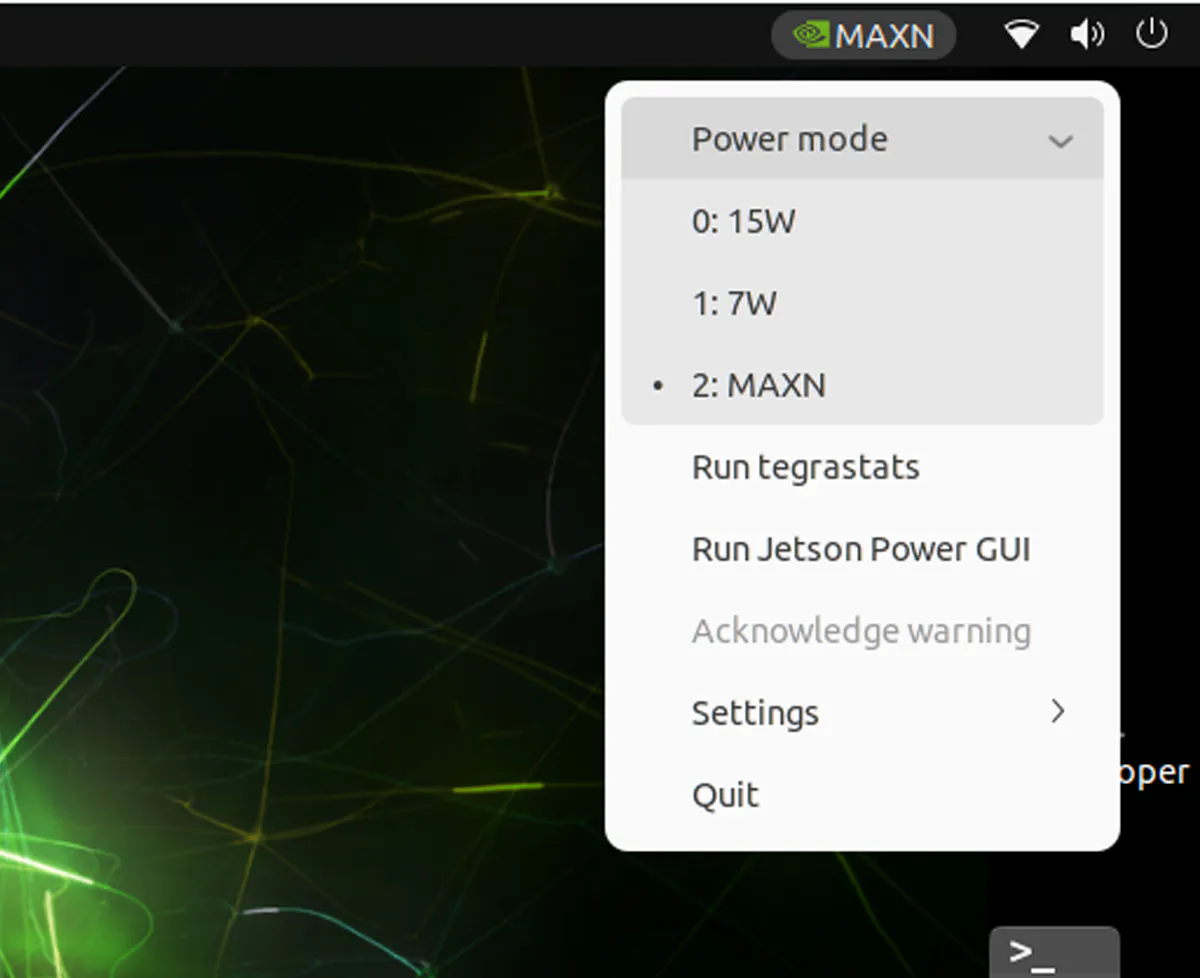
The 25W mode provides significant performance improvements through:
- Increased memory bandwidth to 102 GB/s
- CPU frequency boost to 1.7 GHz
- GPU frequency boost to 1020 MHz
This power mode can deliver 30-70% better performance compared to the 15W mode. Note that while the module itself uses 25W, the carrier board can handle up to 45W total power budget for the module and peripherals.
Source: Jetson Hacks
What’s the Difference?
Let’s do a quick real-world example of the performance differences between the modes.
There are obvious reasons to use different modes, from power consumption to heat concerns or wear on the device. So, let’s see exactly what the difference is in a small, real-world test.
I did a set of Jetson Speed Tests last week, let’s do something similar while changing modes.
I’ll download a llama3.2 3b model for a test, switch the modes, and see how it does. I’ll use the same prompt from the previous speed tests to give it a workout.
Performance in 7 Watt Mode
So our first run will be in 7w mode:

I want to validate the mode I’m in.
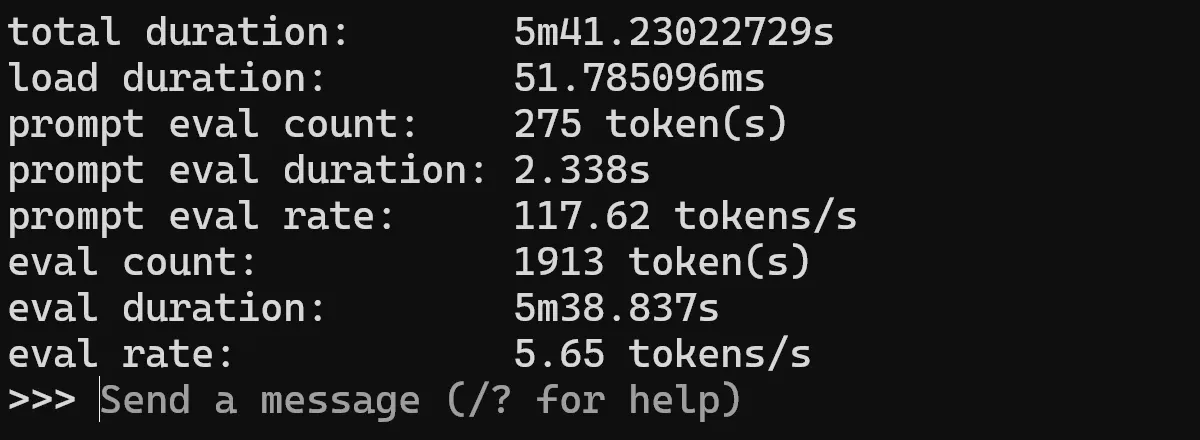
~5 tokens/s is slow. There are many things this would work for, but real-time chat and fast inference tasks? Yeah, not so much. It’s not bad, but it’s not great. Let’s pump it up.
Performance in 15 Watt Mode

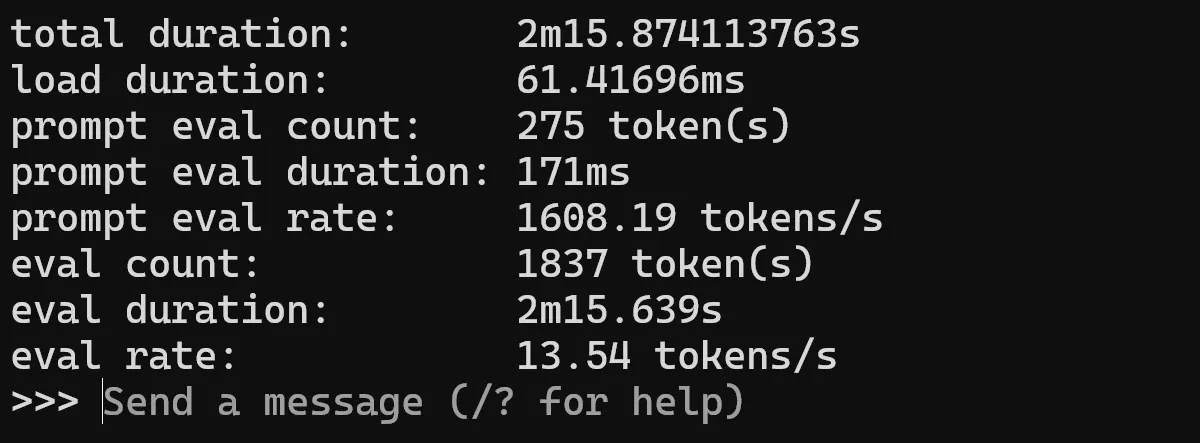
~13 isn’t too bad. It could be workable as a chat instance, but a little slow. You could use it to generate content, or parse documents or something. It isn’t super but not bad either.
Let’s pump it up again.
Performance in 25 Watt Mode

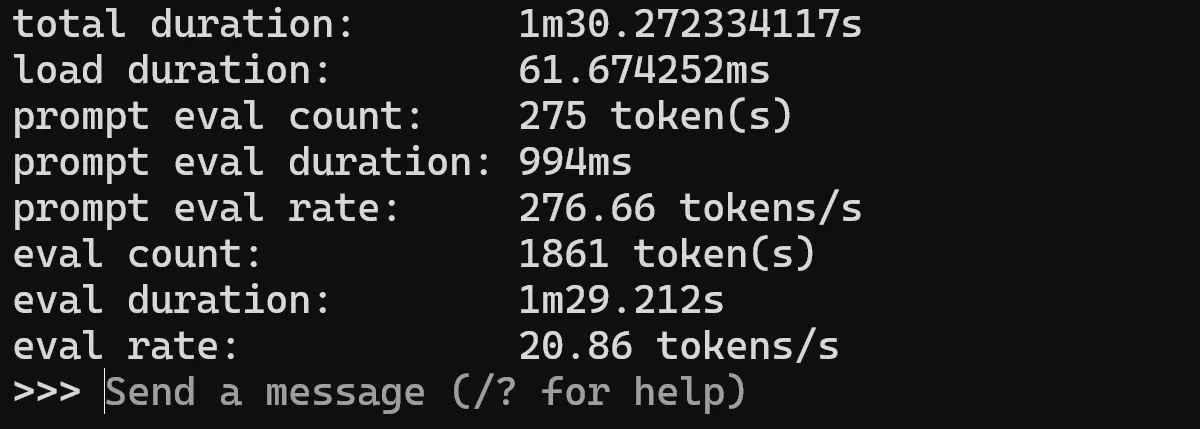
At ~20 tokens/s we’re cooking a little better. You could use this for live chat or analysis better than the other two modes. This is a significant difference over the lower wattage.
And keep in mind 3B is a big model for an IoT device. If we use something like the qwen:0.5b model, we get screaming fast results:
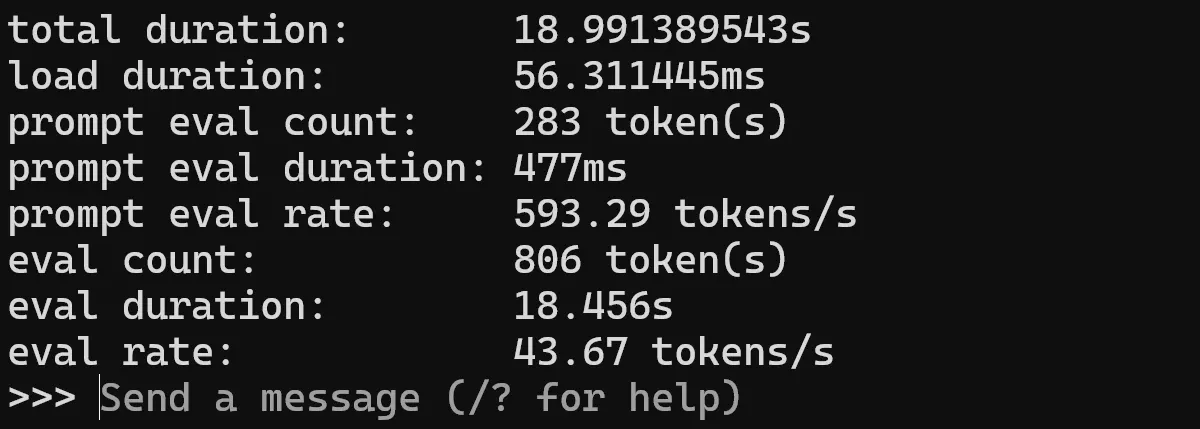
So, something to keep in mind. The final verdict: If you can, run the Jetson at 25w.
Conclusion

I’ve been putting out some content about this Jetson lately, and several of the questions revolved around how to get it into 25w mode and whether it really made a difference. So, I created this tutorial to answer those questions.
Here’s another question you may have:
Should I get a Jetson Nano?
The answer is still yes for most people. I’ve been delighted with my investment and plan to get more. It’s a bunch of GPU power in a small package at a great price. Remember, LLMs aren’t the only use case for these; in fact, there are tons more. This is just a small part of what they do.
I’ll continue to play with this thing and document what I learn here. Keep checking back for more!
I’d love to hear from you if you’re doing something cool with the Jetson Orin Nano! Let me know if you encounter any issues or need further help.






